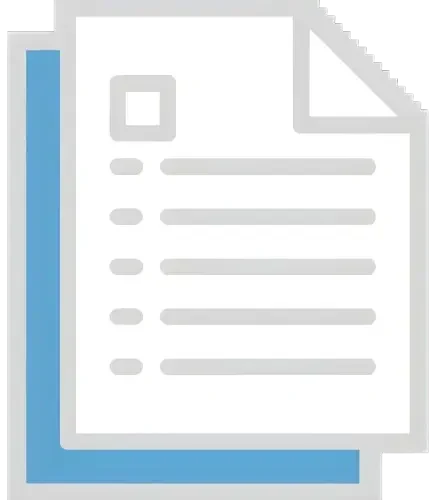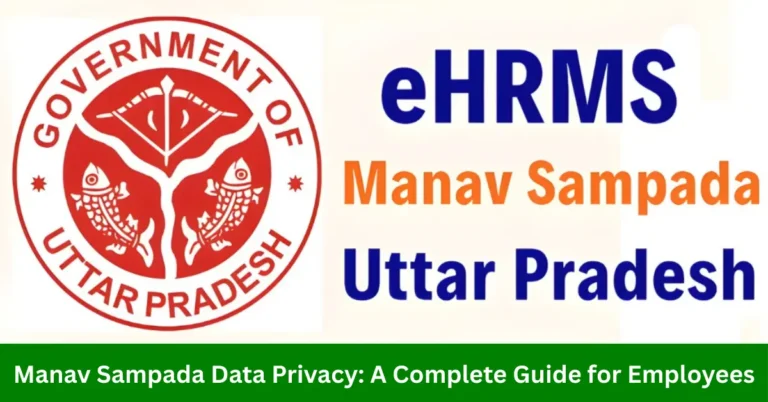Manav Sampada Transfer Request: Step-by-Step Guide (2025)
The Manav Sampada Portal is a powerful HR management system used by government employees to manage various tasks such as attendance, leave applications, and transfer requests. The transfer request feature allows employees to request a transfer to a different department, location, or position within the government organization.
If you’re looking to apply Manav Sampada Transfer Request, this step-by-step guide will help you navigate the process with ease.

Step 1: Log Into the Manav Sampada Portal
To get started, you need to access the Manav Sampada Portal:
- Open your preferred web browser and go to the official Manav Sampada Portal.
- Input your User ID and Password.
- From the dropdown menu, choose your department.
- Once you’ve entered your login details, click Login to access your dashboard.
Step 2: Navigate to the Transfer Request Section
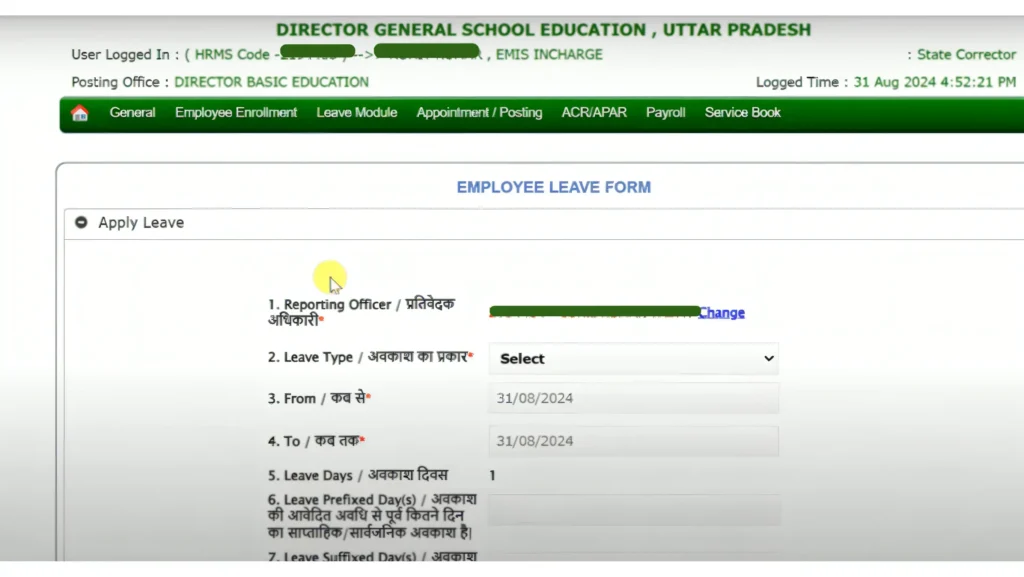
Once you’re logged in, follow these steps to locate the Transfer Request section:
- On your dashboard, locate the Employee Services or HR Services section. This is where all the HR-related functions, including transfers, are managed.
- In this section, you should find an option labeled ‘Transfer Request’ or ‘Apply for Transfer’. Click on it to begin the application process.
Step 3: Fill Out the Transfer Request Form
Now that you’re in the Transfer Request section, it’s time to fill out the necessary details:
Transfer Type:
Select the type of transfer you are requesting (e.g., inter-departmental, inter-state, location transfer, or position transfer).
Transfer Reason: Provide a brief explanation for the transfer request. Be clear about why you are requesting the transfer, whether it’s for personal reasons, health issues, career growth, or family-related concerns.
Example:
“Seeking a transfer to [location/department] for family health reasons.”
“Requesting transfer to the [desired department] for career advancement.”
Preferred Location/Department:
Specify the location or department you wish to be transferred to. If there are multiple options, provide a preference list.
Joining Date in Current Department: Some portals may ask for the date of joining your current department or position. This helps HR determine your eligibility for transfer based on your tenure.
Attach Supporting Documents (If Required):
If your transfer request requires supporting documents, such as a medical certificate, family-related documents, or department approval, upload them in the required format (PDF/JPEG).
Other Comments or Requests: Some forms may include an optional section for additional information or requests. Provide any extra details that may support your transfer application.
Step 4: Review Your Transfer Request
Before submitting, take a moment to review the details you’ve entered:
- Ensure that all fields are filled out accurately. Cross-check your preferred location/department and reason for transfer to avoid errors.
- Verify that all the necessary documents are uploaded and clearly legible.
Once you’re satisfied with the details, proceed to the next step.
Step 5: Submit the Transfer Request
- Once you have reviewed the form, click the ‘Submit’ button to submit your transfer request for processing.
- After submitting, you should receive a confirmation message on the portal, and an email or SMS notification confirming that your transfer request has been successfully submitted.
- Some portals may also provide a reference number or ticket number for tracking your request.
Step 6: Await Approval and Monitor the Status
After submitting your transfer request, it will undergo an approval process. Here’s what to do next:
Supervisor/HR Approval:
Your transfer request will be routed to your supervisor, department head, and possibly HR for review and approval.
Track the Request Status: To track the status of your transfer request, go to the ‘My Requests’ or ‘Transfer History’ section in the portal. This will show whether your request is:
Pending
Approved
Rejected
Notifications:
You will receive an email or SMS notification when your transfer request is approved, or if any action is required from your side.
Step 7: Verify the Transfer Details
Once your transfer is approved, ensure that all the details are accurate:
- Check the transfer approval letter or confirmation received via the portal. Ensure that the location, department, and joining date are correct.
- If any discrepancies are found in the approval, follow up with your HR department or supervisor to resolve the issue.
Step 8: Reporting for Duty at New Department
Once the transfer is complete, here’s what you need to do:
- As per the transfer approval, report to the new department or location on the specified date.
- Hand over any necessary documents or clearance certificates to the HR department at your new posting, if required.
Benefits of Using the Manav Sampada Portal for Transfer Requests
- The portal streamlines the entire transfer process, reducing paperwork and minimizing the chances of errors.
- Employees can track the status of their transfer request at any time, ensuring transparency in the decision-making process.
- The portal maintains a record of all transfer requests, making it easier to manage and retrieve data.
- With automated routing, the approval process becomes faster, reducing delays in transfer requests.
- Employees can apply for transfers, track requests, and receive updates from anywhere, at any time, using both web and mobile platforms.
FAQs
Final Thought
The Manav Sampada Portal simplifies the process of submitting and managing transfer requests for government employees. By following the steps outlined in this guide, you can easily apply for a transfer, track its progress, and ensure smooth execution.
Whether you’re seeking a transfer to a new department, location, or position, the portal ensures a seamless and transparent experience for all employees.