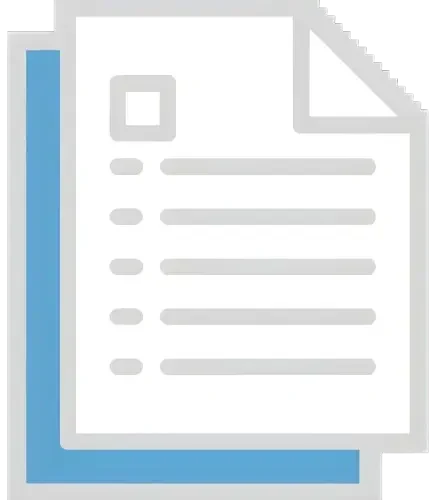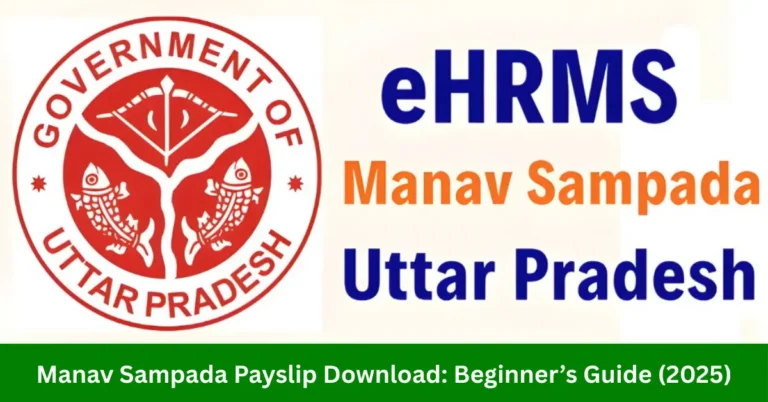Manav Sampada Portal Record:Personal & Service Update easily
Updating your Manav Sampada Portal records ensures your contact, professional, and service details are accurate for smooth leave, salary, and pension processes. By keeping your information up to date, you can avoid delays and complications with your HRMS services. Let’s walk through the steps for updating your records to maintain consistency and efficiency in your administrative tasks.

Step 1: Log Into Your Manav Sampada Account
Navigate to the official Manav Sampada login page.
Enter your User ID and Password, select the correct department, and log in to avoid any Manav Sampada Portal error while accessing your records.
Once you’ve entered your details, click Login to access your dashboard.
Step 2: Access the Personal and Service Records Section
Go to ‘Employee Profile’:
After logging in, find the Profile or Personal Details section from your dashboard.
Click on ‘Personal & Service Records’:
This will open a page containing all your personal and service-related information.
Step 3: Update Personal Details
You can edit your personal information such as:
- Name
- Phone Number
- Email Address
- Permanent/Current Address
If there’s a change in your marital status, you can update it under the personal details section.
After making the necessary updates, click Save or Update to save your changes.
Step 4: Update Service Records
In the Service Records tab, you’ll find details about your employment history, such as:
- Date of Joining
- Designation/Position
- Department
- Service Duration
If there have been any changes to your position, department, or job responsibilities, make the necessary updates.
- For example, if you’ve been promoted or reassigned to a new department, update these details in your service records.
Some sections of the portal allow you to check or update your leave balance. Ensure that your leave balance is correctly recorded.
If you’ve undergone any break in service, ensure that the records reflect accurate continuity of service.
After reviewing and updating your service records, click Save to confirm and store the new details.
Step 5: Upload Supporting Documents (If Required)
Documents for Verification:
Some updates, like changes in personal details or service records, may require supporting documents (e.g., address proof, marriage certificate, promotion letter).
Upload Documents:
Use the Upload button to attach any required files and ensure they are in the correct format (e.g., PDF, JPG).
Save:
After uploading documents, click Save to finalize the process.
Step 6: Verify Changes
After saving your updates, revisit the Personal & Service Records section to ensure all information is updated correctly.
Verify that your records match your official documents (e.g., HR records, official ID, promotion letter, etc.).
Step 7: Confirm the Update with HR or IT Support (If Needed)
Report Issues:
If you notice discrepancies or if the system doesn’t allow you to update specific information, contact your HR department or IT support for further assistance.
Confirm with HR:
For significant changes like promotions, role changes, or departmental transfers, confirm the update with your HR department to ensure the correct data is recorded.
Step 8: Monitor and Maintain Regular Updates
Regularly Review Your Records:
Make it a habit to check and update your personal and service records on the portal to ensure that everything remains accurate and up-to-date.
Update After Major Life Changes:
Always update your records after important life events such as marriage, relocation, change of department, etc.
FAQs
Final Thought
Updating your personal and service records in the Manav Sampada Portal is a straightforward process that ensures your information remains accurate. By following these steps, you can keep your contact details, job responsibilities, and leave balances in check, helping HR and payroll processes run smoothly.