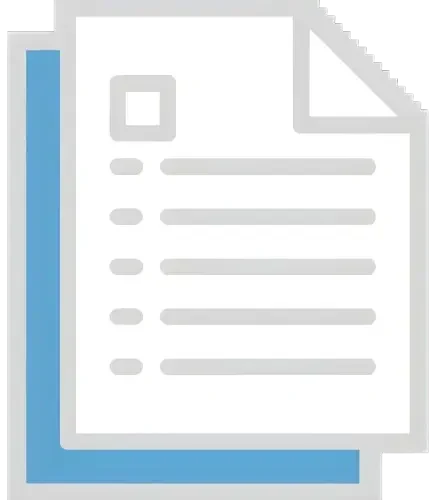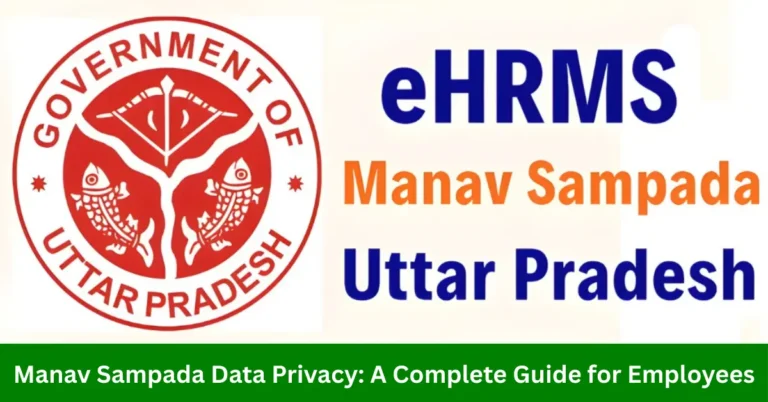Manav Sampada Leave Application: Apply for Emergency Leave
Sometimes, life throws unexpected events your way, and you may need to take emergency leave from work. The Manav Sampada Leave Application system offers a quick and easy way for government employees to apply for emergency leave, ensuring a smooth process during urgent times.
By following this guide, you’ll be able to submit your leave application without any hassle.

Step 1: Log in to Your Manav Sampada Account
Go to the official Manav Sampada login page.
Enter your User ID and Password. Make sure you select your correct department.Make sure you select your correct department and verify your PF and pension details if applicable.
After entering your details, click on Login to access your dashboard.
Step 2: Access the Leave Application Section
Navigate to the Leave Section:
Once you’re logged in, find the Leave Application section. This can usually be found on your employee dashboard or under the Employee Services tab.
Click on ‘Apply for Leave’:
This will open the leave application form where you can submit your leave request.
Step 3: Select the Type of Leave
Choose ‘Emergency Leave’:
From the leave options, select Emergency Leave. The system may have predefined leave categories based on your department’s rules.
Specify Leave Duration:
Enter the start and end dates for your leave. If it’s a one-day emergency leave, select the same date for both the start and end.
Step 4: Provide the Reason for Emergency Leave
- Fill in the Reason: Provide a brief and clear reason for why you’re applying for emergency leave. This could be due to personal, family, or medical emergencies. Some systems may require you to attach supporting documentation (like a medical certificate or emergency notification).
Step 5: Submit the Leave Application
Double-check the dates and reason you’ve entered for accuracy.
After verifying the details, click on Submit to send your application to the relevant authorities (such as HR or your department head).
Once submitted, the system will display a confirmation message. You may also receive a confirmation email or SMS regarding your leave request.
Step 6: Wait for Approval
Wait for Manager/HR Approval:
Your leave request will be sent for approval. Depending on the system, your manager or HR department may approve or deny the leave.
Track Approval Status:
You can track the status of your leave application from the Leave Status section on your dashboard.
Step 7: Verify the Leave Record
Check Leave Balance:
After the leave is approved, check your Leave Balance to ensure the emergency leave is deducted from your total available leave.
Confirm on Dashboard:
Once approved, your leave should be reflected in your Attendance section as well.
Step 8: Contact HR or IT if Issues Arise
If you face any issues with the leave application process (e.g., submission errors, approval delays), contact your HR department or IT support for assistance.
FAQs
Final Thoughts
Applying for emergency leave on the Manav Sampada Portal is quick and simple when you follow the steps outlined above. By logging into the portal, selecting the appropriate leave type, providing a reason, and submitting your application, you can ensure that your leave is processed efficiently.