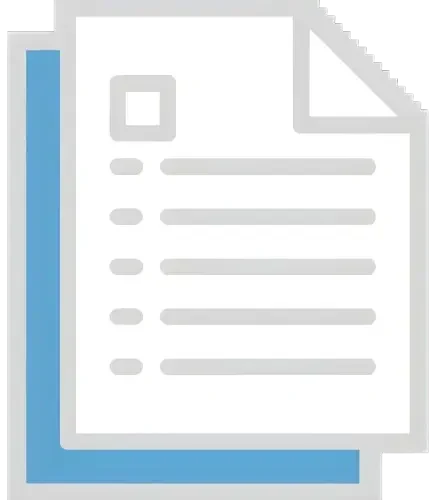Manav Sampada Pension Service Record Access for Retirees
For retired government employees, maintaining easy access to Manav Sampada pension & service records is essential for managing post-retirement benefits, ensuring timely pension disbursements, and resolving any discrepancies that may arise in the future.
The Manav Sampada Portal offers a way for retired employees to access these important records. This article explains how retirees can easily retrieve their service records and pension details from the portal.

Step 1: Log Into the Manav Sampada Portal
Go to the official Manav Sampada Portal here.
Retired employees typically have access to the portal even after retirement. Enter your User ID and Password. If you don’t have access credentials, you may need to request them from your department’s IT support or HR team.
Once your credentials are entered, click Login to proceed.
Step 2: Verify Retired Employee Access
Check User Type:
Upon logging in, make sure that the system recognizes you as a retired employee. Some departments may have different access rights for employees after retirement, so it’s important to confirm that your account has been transitioned to a retired status.
Request Assistance if Needed:
If you’re unable to access certain records, contact your department’s HR or IT Support team to ensure your profile has been correctly updated in the system.
Step 3: Access Service Records
After logging in, look for the ‘Service Records’ section, typically found under the Employee Profile or Service Information tab.
In this section, you can view the following:
- Date of Joining and Date of Retirement
- Designations Held: Track your previous job positions.
- Department Transfers (if applicable)
- Promotions and Salary Increments
Step 4: Access Pension Details
Some Manav Sampada portals have a specific section for pension-related details. If available, find the ‘Pension Information’ section on the portal.
Once you’re in the pension section, you should be able to view:
- Pension Amount: The fixed monthly pension you are entitled to after retirement.
- Pension Processing Status: Whether your pension has been approved and the current status of payments.
- Pension Scheme: The type of pension scheme you are enrolled in (e.g., Family Pension, Regular Pension).
Step 5: Download and Save Records
Download Service Records:
Most portals allow you to download your service records and pension details in PDF or Excel format for your personal use. This can be useful for future reference, especially for verifying pension amounts and service history during audits or disputes.
Save Pension Details:
Download your pension details as well to keep track of the pension amount and payment schedule. The Manav Sampada Mobile App also allows you to access and save these records conveniently on your smartphone.
Step 6: Update Records if There Are Discrepancies
While viewing your service records or pension details, ensure that all the information is accurate. Look out for:
- Incorrect dates (e.g., service duration, retirement date).
- Missing allowances or deductions.
- Errors in pension calculations.
If you notice any discrepancies in your records:
- Contact HR or the Pension Department for corrections.
- Submit a Correction Request: Some portals may have a “Request Correction” option that allows you to submit corrections to the relevant authorities.
Step 7: Monitor Pension Payments
Track Payments:
If your pension payments are being delayed or there are discrepancies in the amount, regularly monitor your pension status on the portal.
Contact Support:
If the payment status isn’t updating, or you’re not receiving payments, contact the Pension Department for assistance. They may need to verify your details or resolve system issues.
Step 8: Contact HR or IT Support for Assistance
If you have trouble accessing your service records or pension details, or if your login credentials aren’t working, contact HR or IT support for help.
In case you’re unable to access your pension details, be ready to provide any required documents (like your Retirement Certificate or Pension Scheme Enrollment Details) to validate your request.
Video Guide
FAQs
Final Thought
The Manav Sampada Portal offers retired employees a seamless way to access and manage their service records and pension details. By following the steps above, retirees can easily review their employment history, monitor their pension status, and ensure that all their records are up to date and accurate. In case of any discrepancies, prompt communication with the relevant departments is crucial for quick resolution.